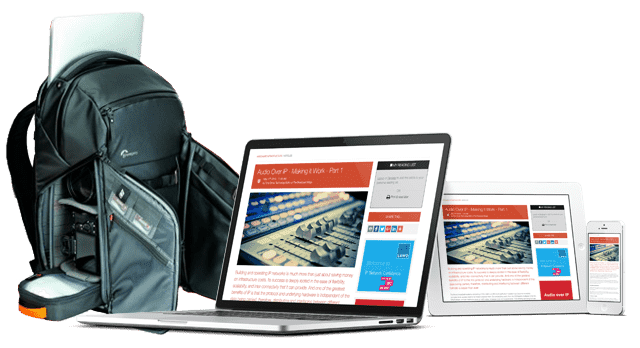Create Feature Film Quality Content On An iPhone With Blackmagic Camera

New Blackmagic Camera gives a new generation of creators digital film camera controls for shooting cinematic, feature film quality anywhere on their iPhone!
Blackmagic Design has announced Blackmagic Camera, which adds digital film camera controls to the Apple iPhone. Based on the same operating system as Blackmagic Design's digital film cameras, these professional features give iPhone content creators the same tools used in feature films, television and documentaries. Support for Blackmagic Cloud allows creators to collaborate and share media with multiple editors and colorists around the world instantly. Blackmagic Camera is now available from the Apple App Store, free of charge.
Blackmagic Camera unlocks the power of the iPhone by adding digital film camera controls and operating systems. Now customers can create the same cinematic ‘look’ as Hollywood feature films. Customers get the same intuitive and user friendly interface as Blackmagic Design’s cameras. So it’s just like using a professional digital film camera. This means customers can adjust settings such as frame rate, shutter angle, white balance and ISO all in a single tap. Or record directly to Blackmagic Cloud in industry standard 10-bit Apple ProRes files up to 4K. Recording to Blackmagic Cloud Storage lets customers collaborate on DaVinci Resolve projects with editors anywhere in the world, all at the same time.
Blackmagic Camera has all the controls customers need to quickly setup and start shooting. Everything is interactive, so customers can tap any item and instantly change settings without searching through confusing menus. The heads up display, or HUD, shows status and record parameters, histogram, focus peaking, levels, frame guides and more. Show or hide the HUD by swiping up or down. Auto focus by tapping the screen in the area customers want to focus. Customers can shoot in 16:9 or vertical aspect ratios, plus customers can shoot 16:9 while holding the phone vertically if they want to shoot unobtrusively. There are also tabs for media management including uploading to Blackmagic Cloud, chat and access to advanced menus.
The heads up display, or HUD, has the most important camera controls such as lens selection, frame rate, shutter angle, timecode, ISO, white balance, tint, histogram and audio levels. Customers can adjust settings such as exposure by touching the ISO indicator, or customers can change the audio levels simply by touching the audio meters. Everything is interactive, so if customers tap any item they can instantaneously change its settings without having to search through complex menus. Customers can clear the heads up display to reveal the full screen image by swiping up or down with their finger.
The settings tab unlocks the full power of the phone’s camera, with quick access to advanced settings such as monitoring, audio, camera setup, recording and more. The record tab allows control over video resolution and recording format including industry standard Apple ProRes or space efficient H.264 and H.265. Plus, customers can set anamorphic de-squeeze and lens correction settings. Professional audio options include VU or PPM audio meters and AAC, IEEE Float and PCM formats. Customers can even add external microphones. Blackmagic Camera also includes professional monitoring tools such as zebra settings for checking exposure, focus assist, frame guides and more. Or add 3D LUTs to recreate film looks.
Blackmagic Camera features a built in chat workspace so Blackmagic Cloud project members can talk about shots and quickly share creative ideas, all without leaving the app. Simply log in to Blackmagic Cloud and select the project customers are working on and start typing a message. Customers can quickly message editors, assistants, colorists or VFX artists to talk about shot selection or to receive an update on the project. Everyone on that project can see their message and reply instantly. All this means customers can keep in touch with other project members without leaving the app and missing a critical shot.
The Blackmagic Camera media tab has all the controls needed to browse or scrub clips for quick review, search and sort and view the upload status of their media. Customers can also link to their photos and select clips to upload to the Blackmagic Cloud. Simply access their media from Blackmagic Camera’s all clips folder by choosing the Media button to see the thumbnails for each clip customers have stored. Customers can save their media to the files folder on the phone, send it to Blackmagic Cloud Storage via Blackmagic Cloud or manually choose which clips to upload to a project library. Customers can even sync media from Blackmagic Camera directly into a DaVinci Resolve project so users are ready to edit and color grade.
Media management on Blackmagic Camera is easy, with three options depending on location and mobile data coverage. Customers can record to their phone and transfer clips to a computer. This allows customers to free up valuable storage space on their phone and share their files later to other users globally. Or customers can log into Blackmagic Cloud and select a DaVinci Resolve project before recording. After each individual recording the media will automatically upload and sync to all members of that project. Blackmagic Camera also has a manual option where customers can record their footage to their phone and then select which clips they want to upload via Blackmagic Cloud when they have a network connection.
Creating their Blackmagic ID allows customers to have access to Blackmagic Cloud. It’s easy and there’s no charge. Simply tap on Blackmagic Cloud in the media tab to go to the Blackmagic Cloud website to register. Once customers have created their Blackmagic ID they can log in and set up their project library. This is where projects to upload to Cloud Storage are created. With a project library set up, select for Blackmagic Camera to sync directly to Cloud Storage from the app. Invite others using their Blackmagic ID to share the project and instantly collaborate with editors and colorists globally, working on the same project.
When shooting with Blackmagic Camera, the video customers capture can be instantly uploaded as a proxy file, followed by the camera originals, and saved to Blackmagic Cloud Storage. These will then automatically sync to all members of the project anywhere in the world. This means customers can start editing quickly using their proxies, speeding up their workflow. Media can be constantly added to the project by multiple cameras in different locations which is automatically synced to other project members via Blackmagic Cloud. Everyone can use the proxy media and the colorist or finisher can download the original high res camera originals and render. It’s a fast, seamless and automatic way to collaborate.
You might also like...
Monitoring & Compliance In Broadcast: Monitoring Cloud Infrastructure
If we take cloud infrastructures to their extreme, that is, their physical locality is unknown to us, then monitoring them becomes a whole new ball game, especially as dispersed teams use them for production.
Phil Rhodes Image Capture NAB 2025 Show Floor Report
Our resident image capture expert Phil Rhodes offers up his own personal impressions of the technology he encountered walking the halls at the 2025 NAB Show.
The DOP As Sound Recordist: 32-BIT Float Is Our Godsend
As a cinematographer with several decades of experience on feature films and large broadcast projects, my current work on smaller productions and documentaries has increasingly added the duties of a sound recordist, and with it a greater appreciation for 32-bit…
Microphones: Part 9 - The Science Of Stereo Capture & Reproduction
Here we look at the science of using a matched pair of microphones positioned as a coincident pair to capture stereo sound images.
Monitoring & Compliance In Broadcast: Monitoring Cloud Networks
Networks, by their very definition are dispersed. But some are more dispersed than others, especially when we look at the challenges multi-site and remote teams face.